Verifying your domain in Google Workspace (formerly G Suite) involves proving to Google that you own the domain name associated with your Google Workspace account. This verification process helps ensure that only domain owners can use Google services with that domain. Here’s how you can verify your domain in Google Workspace:
Steps to verify domain in to Google Workspace
- Sign in to Google Workspace Admin Console
- Navigate to Domains
- Verify Domains
- Add DNS Record
- Upload HTML file
- Verify Google Tag Manager
- Choose Verification Methods
Sign in to Google Workspace Admin Console:
- Go to the Google Workspace Admin Console at https://admin.google.com.
- Sign in with your administrator account.
Navigate to Domains:
- Once logged in, go to the "Domains" section. You can find this under the "Domains" or "Setup" menu, depending on your Admin Console layout.
Click on Verify Domain in the upper right corner of the screen as shown in the image below.
Click on Protect to proceed and follow the instructions provided from screen, it might be updated from time to time from google team.
Verify Your Domain:
If you haven’t already added your domain during the initial setup, you can add it here.
Select the option to verify your domain. Google offers several methods for verification:
- Add a DNS record: Google provides you with a unique TXT record that you need to add to your domain’s DNS settings. This method requires access to your domain registrar or DNS host.
- Upload an HTML file: Google provides you with an HTML file that you need to upload to your website's root directory. This method requires access to your website’s hosting account.
- Verify via Google Tag Manager or Google Analytics: If you already use Google Tag Manager or Google Analytics with the domain, you can verify ownership through these services.
- Verify using a meta tag: Google provides a meta tag that you need to add to the <head> section of your homepage's HTML code.
- Verify via Google Domain provider (if applicable): If your domain is registered with one of Google’s partner domain providers, you may have an option to verify automatically.
Follow the Verification Instructions:
- Choose the verification method that is most convenient for you and follow the step-by-step instructions provided by Google.
- Depending on the method you choose, it may take some time for Google to verify your domain ownership (usually up to 24-48 hours for DNS changes to propagate).
Check Verification Status:
- After completing the verification process, return to the Admin Console and check the verification status. Google will confirm whether the verification was successful.
Complete the Setup:
- Once your domain is verified, you can proceed with setting up user accounts, configuring email, and accessing other Google Workspace services.
By following these steps, you can successfully verify your domain in Google Workspace and begin using Google’s suite of productivity tools with your own domain name.
For inquiry and support contact: inquiry@advanzdms.com | Digital Marketing Services
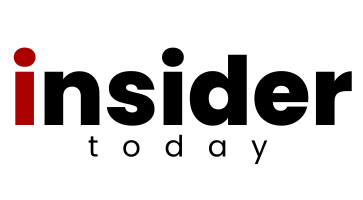
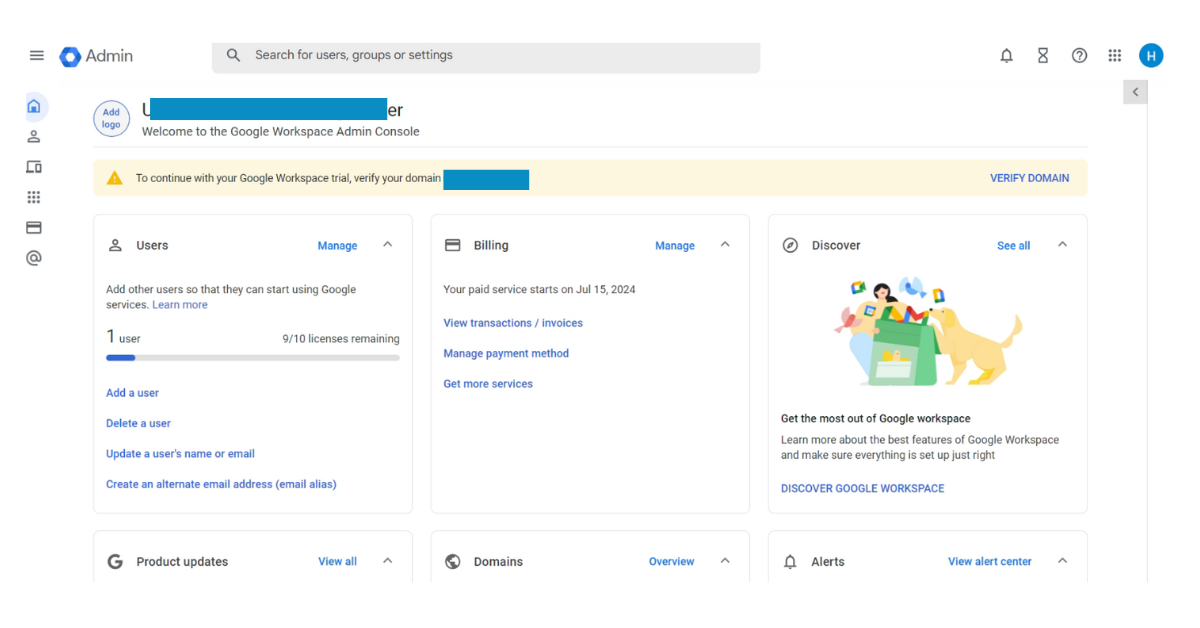












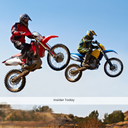

Article Comments
What's on your mind? Leave a Comment.